StartBlox comes pre-populated as follows:
> BigBlox: 6 major setup categories, shown on the dashboard
> SubBlox: typically 4-6 steps under each BigBlox that help complete this functional setup area
> Tasks: each SubBlox step may have one or more Tasks associated with it
For organizations using our white-label version, you can modify any or all of these items. This Help article is specifically for managing the top BigBlox level.
Changing or re-ordering existing BigBlox
Simply go to Admin Panel > BigBloxes tab
Click the 3 dots under the Actions column
A) Select "Delete" if you want to completely remove this entire BigBlox.
- Important!! Any SubBlox and Tasks associated with a deleted BigBlox will also be deleted. Re-assign ones you want to keep before deleting the BigBlox.
- Remaining BigBlox after the delete will automatically renumber.
B) Select "Edit" if you wish to change the name (for organizing only, not visible to user), the subtitle that shows to user, descriptions of the BigBlox, or the order it shows among other BigBlox. You can also select the weight this BigBlox has in the StartScore(TM) calculation and whether these steps are in Wizard Format or not.
- Note that if you change the order of an existing blox, all other ones after that will re-number. For instance, if you change existing BigBlox from #4 to #2 order, then the original #2 goes to #3, original #3 to #4, and so on.
- Saving blox can take up to 1 minute in the database. Please wait until the edit screen goes away before moving on to other areas of the platform.
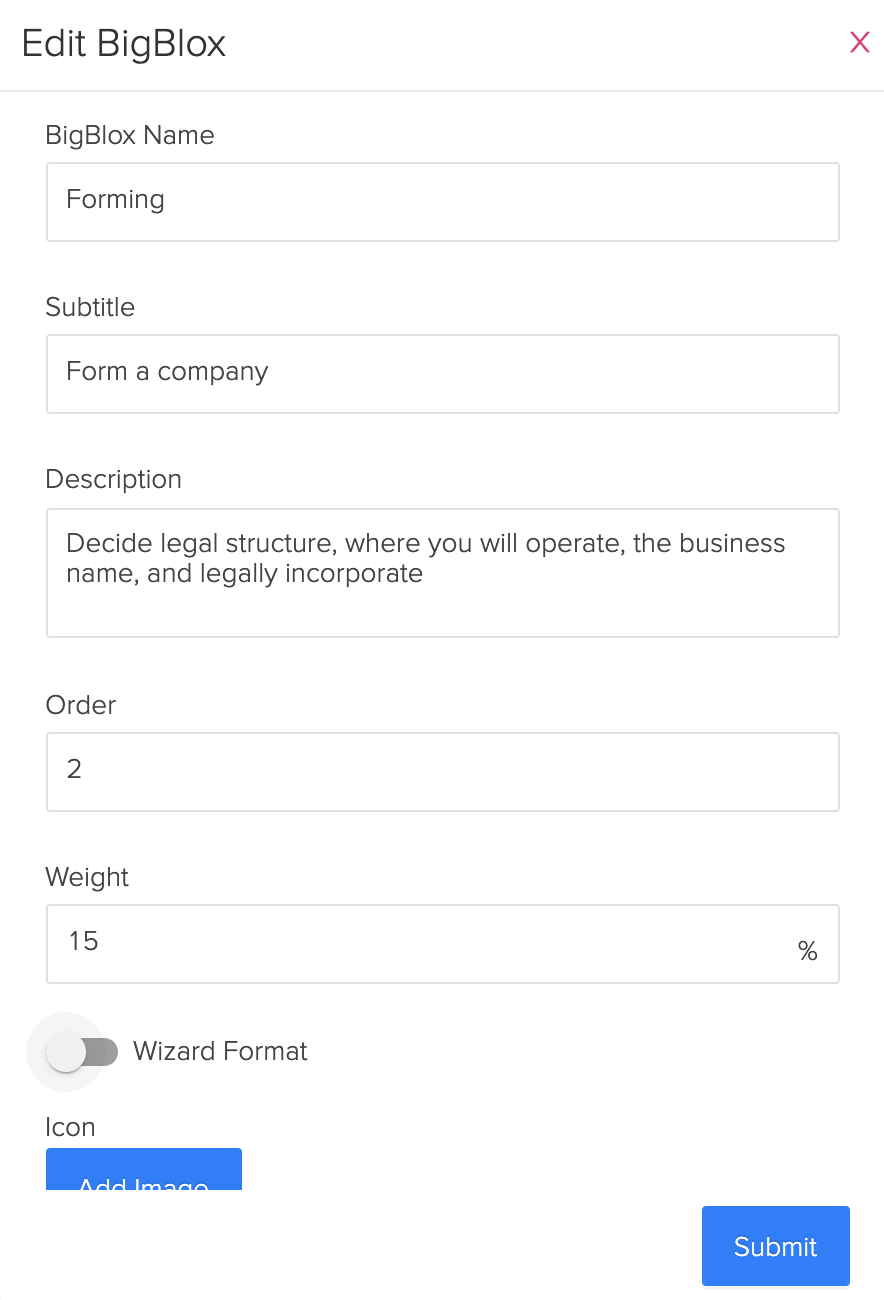
Adding new BigBlox
Simply go to Admin Panel > BigBloxes tab
Click the plus (+) sign next to the Search field, which is the Add BigBlox button

You will now see:
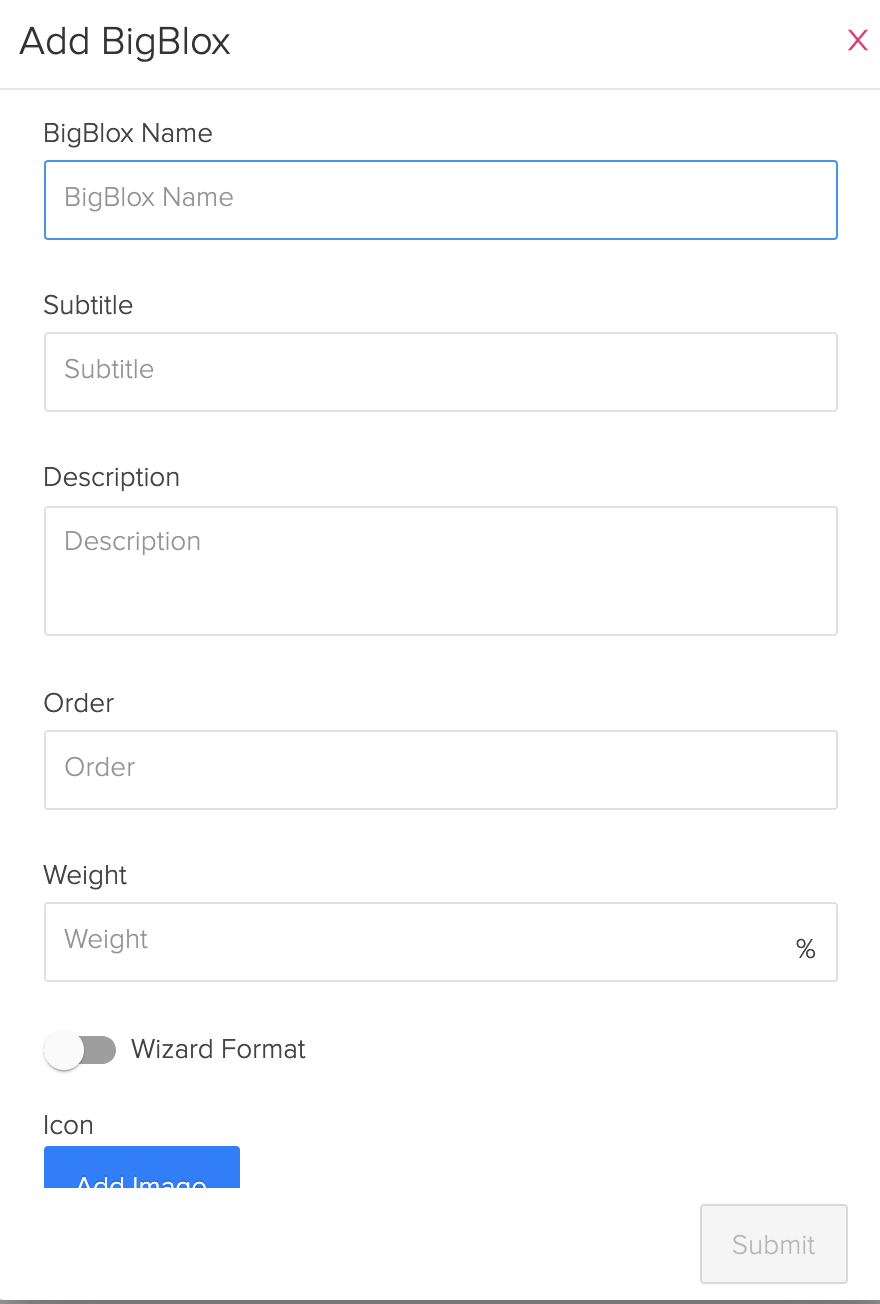
- BigBlox Name: This is a short one or two word description used to organize your blox and quickly attach SubBlox in Admin Panel. This does not show to users. example: Planning
- Subtitle: Give your new BigBlox a more descriptive name that will be displayed to the user. example: Plan your new business venture
- Description: This can be a sentence that more fully describes the Subtitle phrase. example under Plan your new business venture: Research product-market fit, financial modeling, financing, and key operational issues before you start
- Order: This is a number that orders this BigBlox among the other BigBlox. If you are inserting this into an existing set of BigBlox, the later BigBlox will automatically increase by 1 from their current position to accommodate the insertion into the order.
- Weight: This is a number that weights this BigBlox relative to others in the StartScore(TM). If using the Tech Assessment in Typeform (that has score 15), then all your BigBlox should add up to 85 total so that the BigBlox+TechAssessment = 100. Make sure to just put an integer value here, the percent is already taken care of.
- Wizard Format: Toggle on (will turn blue when turned on) to step users through SubBlox steps under this BigBlox. In wizard format, you can have an intro page before each step with text and/or video to help contextualize what the user is about to do, much like a mentor or coach would. Each SubBlox will need an icon to represent that step and will have its own intro page. Click this help article to learn more.
- Icon. This is just a placeholder for a future feature. It will not hurt to use it, but any images uploaded here will not show anywhere.
After you click the Submit button, it may take up to a minute to re-organize the data in the database. Please wait until the add screen goes away before continuing.
